Hello ReadersJ!! Hope you learned a lot from the basic introduction of location and maps. Today we shall know the procedure of tracking our current location. Let us study our new sub-section. We will actually find our location.
10.2.1 Introduction
We can find the physical location of device by using location based services. The accuracy of the returned location is dependent on the hardware available and the permissions requested by your application. Privacy is an important consideration when your application uses the user’s location particularly when it is regularly updating their current position. Ensure that your application uses the device location data in a way that respects the user’s privacy by:
- Only using and updating location when necessary for your application
- Notifying users of when you track their locations, and if and how that location information is used, transmitted, and stored
- Allowing users to disable location updates, and respecting the system settings for Location based service preferences.
We can find the last location fix obtained by a particular Location Provider using the getLastKnownLocation method, passing in the name of the Location Provider. The following example finds the last location fix taken by the GPS provider:
String provider = LocationManager.GPS_PROVIDER; Location location = locationManager.getLastKnownLocation(provider);
The Location object returned includes all the position information available from the provider that supplied it. This can include the time it was obtained, the accuracy of the location found, and it’s latitude, longitude, bearing, altitude, and speed. All these properties are available via get methods on the Location object.
10.2.2 Example
Create a project as you always do. Name it as you like and name it as you like. I am naming it MyCoordinates app. Open your activity_main.xml file and populate this xml with following lines of code:
<RelativeLayout xmlns:android="http://schemas.android.com/apk/res/android"
xmlns:tools="http://schemas.android.com/tools"
android:layout_width="match_parent"
android:layout_height="match_parent"
android:paddingBottom="@dimen/activity_vertical_margin"
android:paddingLeft="@dimen/activity_horizontal_margin"
android:paddingRight="@dimen/activity_horizontal_margin"
android:paddingTop="@dimen/activity_vertical_margin"
tools:context=".MainActivity"
android:background="@drawable/globeand" >
<TextView
android:layout_width="wrap_content"
android:layout_height="wrap_content"
android:text="HELLO READERS!!"
android:textColor="@android:color/white"
/>
<Button
android:id="@+id/ShowLocation"
android:layout_width="wrap_content"
android:layout_height="wrap_content"
android:layout_centerHorizontal="true"
android:layout_centerVertical="true"
android:text="Show Location"
android:textStyle="bold"
android:textColor="@android:color/white"
/>
</RelativeLayout>
Figure activity_main.xml file
Graphical layout of the application should be similar to the following snapshot:

Figure Graphical layout of application
Open the main activity file and code it as shown in the following listing:
package com.android.tution.Location;
import android.app.Activity;
import android.os.Bundle;
import android.view.Menu;
import android.view.View;
import android.widget.Button;
import android.widget.Toast;
public class MainActivity extends Activity {
Button ShowLocation;
// GPSTracker class
GPSTrack gps;
@Override
protected void onCreate(Bundle savedInstanceState) {
super.onCreate(savedInstanceState);
setContentView(R.layout.activity_main);
ShowLocation = (Button) findViewById(R.id.ShowLocation);
// show location button click event
ShowLocation.setOnClickListener(new View.OnClickListener() {
@Override
public void onClick(View arg0) {
// create class object
gps = new GPSTrack(MainActivity.this);
// check if GPS enabled
if (gps.canGetLocation()) {
double latitude = gps.getLatitude();
double longitude = gps.getLongitude();
// \n is for new line
Toast.makeText(
getApplicationContext(),
"Your Location is - \nLat: " + latitude
+ "\nLong: " + longitude, Toast.LENGTH_LONG)
.show();
} else {
// can't get location
// GPS or Network is not enabled
// Ask user to enable GPS/network in settings
gps.showSettingsAlert();
}
}
});
}
@Override
public boolean onCreateOptionsMenu(Menu menu) {
// Inflate the menu; this adds items to the action bar if it is present.
getMenuInflater().inflate(R.menu.main, menu);
return true;
}
}
Figure main activity of application
While coding you would have come across few errors in this class it is because of a missing inner class GPSTrack. So create a inner class and name it GPSTrack. Now populate this class with following lines of code:
package com.android.tution.Location;
import android.app.AlertDialog;
import android.app.Service;
import android.content.Context;
import android.content.DialogInterface;
import android.content.Intent;
import android.location.Location;
import android.location.LocationListener;
import android.location.LocationManager;
import android.os.Bundle;
import android.os.IBinder;
import android.provider.Settings;
import android.util.Log;
public class GPSTrack extends Service implements LocationListener {
private final Context mContext;
// flag for GPS status
boolean isGPSEnabled = false;
// flag for network status
boolean isNetworkEnabled = false;
// flag for GPS status
boolean canGetLocation = false;
Location location; // location
double latitude; // latitude
double longitude; // longitude
// The minimum distance to change Updates in meters
private static final long MIN_DISTANCE_CHANGE_FOR_UPDATES = 10; // 10 meters
// The minimum time between updates in milliseconds
private static final long MIN_TIME_BW_UPDATES = 1000 * 60 * 1; // 1 minute
// Declaring a Location Manager
protected LocationManager locationManager;
public GPSTrack(Context context) {
this.mContext = context;
getLocation();
}
public Location getLocation() {
try {
locationManager = (LocationManager) mContext
.getSystemService(LOCATION_SERVICE);
// getting GPS status
isGPSEnabled = locationManager
.isProviderEnabled(LocationManager.GPS_PROVIDER);
// getting network status
isNetworkEnabled = locationManager
.isProviderEnabled(LocationManager.NETWORK_PROVIDER);
if (!isGPSEnabled && !isNetworkEnabled) {
// no network provider is enabled } else {
this.canGetLocation = true;
if (isNetworkEnabled) {
locationManager.requestLocationUpdates(
LocationManager.NETWORK_PROVIDER,
MIN_TIME_BW_UPDATES,
MIN_DISTANCE_CHANGE_FOR_UPDATES, this);
Log.d("Network", "Network");
if (locationManager != null) {
location = locationManager
.getLastKnownLocation(LocationManager.NETWORK_PROVIDER);
if (location != null) {
latitude = location.getLatitude();
longitude = location.getLongitude();
}
}
}
Figure First half of inner class
Second half of GPSTrack class is as shown in the following listing:
// if GPS Enabled get lat/long using GPS Services
if (isGPSEnabled) {
if (location == null) {
locationManager.requestLocationUpdates(
LocationManager.GPS_PROVIDER,
MIN_TIME_BW_UPDATES,
MIN_DISTANCE_CHANGE_FOR_UPDATES, this);
Log.d("GPS Enabled", "GPS Enabled");
if (locationManager != null) {
location = locationManager
.getLastKnownLocation(LocationManager.GPS_PROVIDER);
if (location != null) {
latitude = location.getLatitude();
longitude = location.getLongitude();
}
}
}
}
}
} catch (Exception e) {
e.printStackTrace();
}
return location;
}
/**
* Stop using GPS listener Calling this function will stop using GPS in your
* app
* */
public void stopUsingGPS() {
if (locationManager != null) {
locationManager.removeUpdates(GPSTrack.this);
}
}
/**
* Function to get latitude
* */
public double getLatitude() {
if (location != null) {
latitude = location.getLatitude();
}
// return latitude
return latitude;
}
/**
* Function to get longitude
* */
public double getLongitude() {
if (location != null) {
longitude = location.getLongitude();
}
// return longitude
return longitude;
}
/**
* Function to check GPS/wifi enabled
*
* @return boolean
* */
public boolean canGetLocation() {
return this.canGetLocation;
}
Figure Second half of inner class
A third half of GPSTrack class is as shown in the following listing and please continue coding in the same inner class:
public void showSettingsAlert() {
AlertDialog.Builder alertDialog = new AlertDialog.Builder(mContext);
// Setting Dialog Title
alertDialog.setTitle("GPS is settings");
// Setting Dialog Message
alertDialog
.setMessage("GPS is not enabled. Do you want to go to settings menu?");
// On pressing Settings button
alertDialog.setPositiveButton("Settings",
new DialogInterface.OnClickListener() {
public void onClick(DialogInterface dialog, int which) {
Intent intent = new Intent(
Settings.ACTION_LOCATION_SOURCE_SETTINGS);
mContext.startActivity(intent);
}
});
// on pressing cancel button
alertDialog.setNegativeButton("Cancel",
new DialogInterface.OnClickListener() {
public void onClick(DialogInterface dialog, int which) {
dialog.cancel();
}
});
// Showing Alert Message
alertDialog.show();
}
@Override
public void onLocationChanged(Location arg0) {
// TODO Auto-generated method stub
}
@Override
public void onProviderDisabled(String provider) {
// TODO Auto-generated method stub
}
@Override
public void onProviderEnabled(String provider) {
// TODO Auto-generated method stub
}
@Override
public void onStatusChanged(String provider, int status, Bundle extras) {
// TODO Auto-generated method stub
}
@Override
public IBinder onBind(Intent arg0) {
// TODO Auto-generated method stub
return null;
}
}
Figure Third half of class
Okay guys now it is the final formality we need to do i..e, open your manifest file and check with following listing:
<manifest xmlns:android="http://schemas.android.com/apk/res/android"
package="com.android.tution.Location"
android:versionCode="1"
android:versionName="1.0" >
<uses-sdk
android:minSdkVersion="8"
android:targetSdkVersion="18" />
<uses-permission android:name="android.permission.INTERNET" />
<uses-permission android:name="android.permission.ACCESS_COARSE_LOCATION" />
<uses-permission android:name="android.permission.ACCESS_FINE_LOCATION" />
<uses-permission android:name="android.permission.ACCESS_MOCK_LOCATION"/>
<application
android:allowBackup="true"
android:icon="@drawable/ic_launcher"
android:label="@string/app_name"
android:theme="@style/AppTheme" >
<activity
android:name="com.android.tution.Location.MainActivity"
android:label="@string/app_name" >
<intent-filter>
<action android:name="android.intent.action.MAIN" />
<category android:name="android.intent.category.LAUNCHER" />
</intent-filter>
</activity>
</application>
</manifest>
Figure manifest file
Now let us run our application. Create a suitable emulator and run application. The output after first run should look similar to the following snapshot:
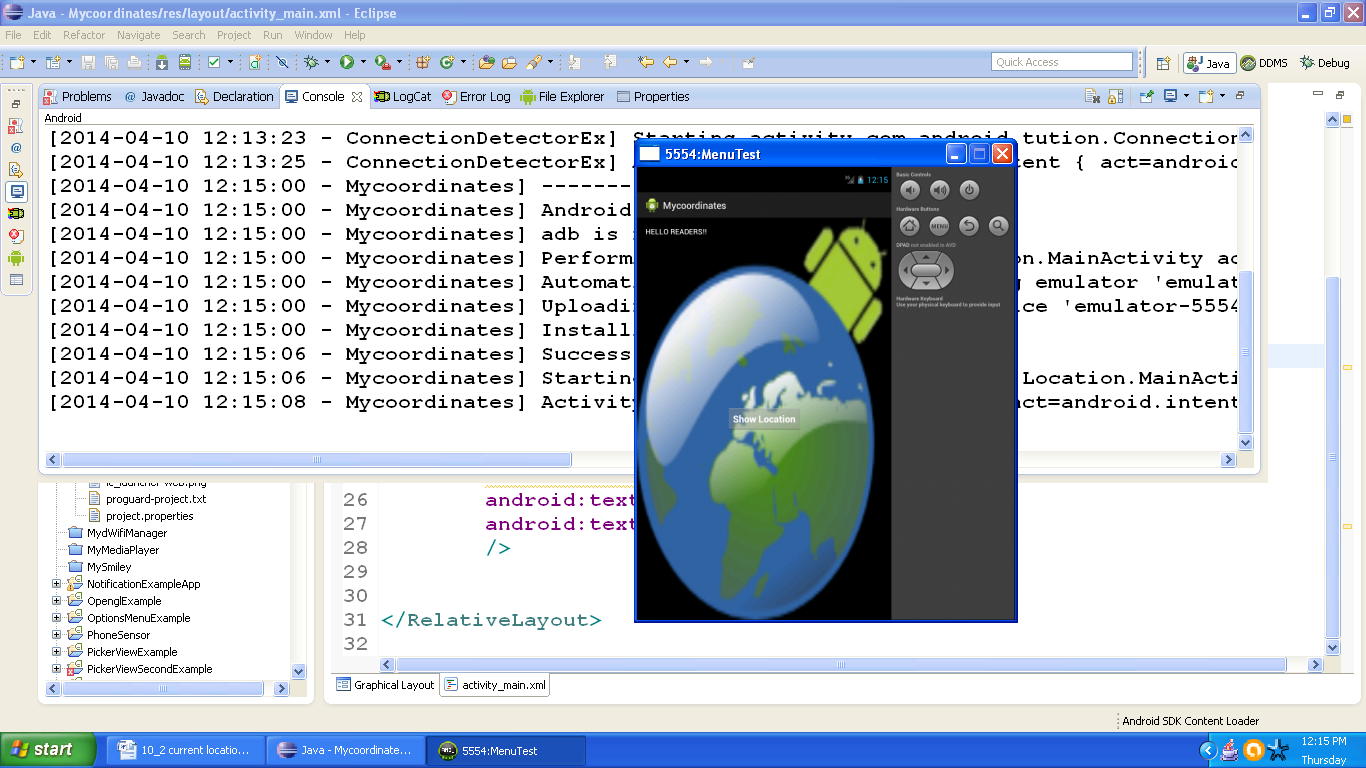
Figure Output after first run
Now press the button saying Show Location. You should get something similar to the following snapshot:

Figure Location co-ordinates on emulator
It is showing 0.0 in both latitude and longitude as we are not connected to internet. So as the proof of genuineness we are attaching a snapshot of same application tested on real device. This application actually works so don’t worry.

Figure Output on real device
Congratulations ladies and gentlemenJ!! We are done. Hope you enjoyed this sub-section and learned something important. See you in the next sub-section with something more interesting. Till then keep practicing. Happy App Developing!!
