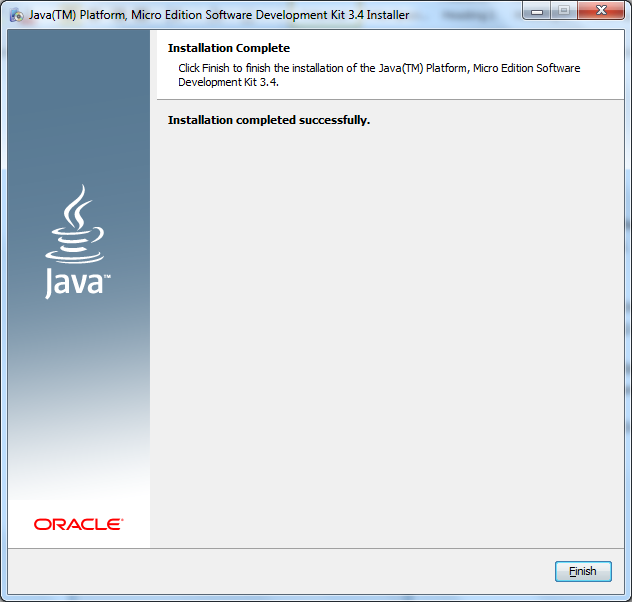Install Java Development Kit
For the purpose of this tutorial we will be using Java 7 Update 45. You can download it from here: http://www.oracle.com/technetwork/java/javase/downloads/jdk7-downloads-1880260.html, agree to the terms and conditions and select your operative system.
Once the file is downloaded (i.e: jdk-7u45-windows-x64.exe), double click on the file to execute it and select Run.
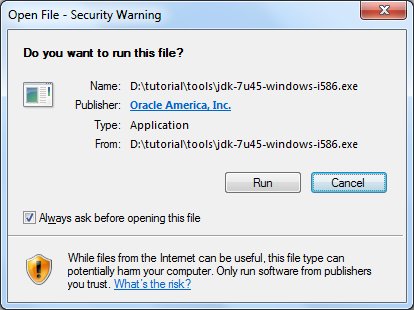
When presented with the following screen, click Next to start the installation
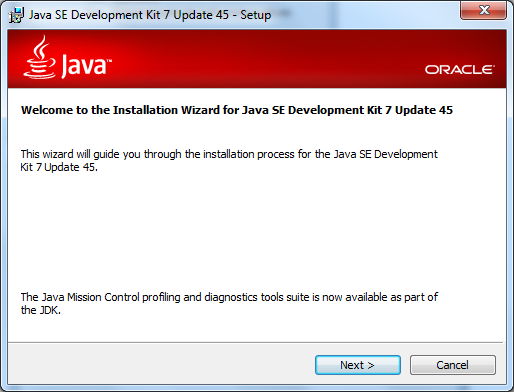
On the following page, you can select where to install the JDK (i.e: D:\Java)
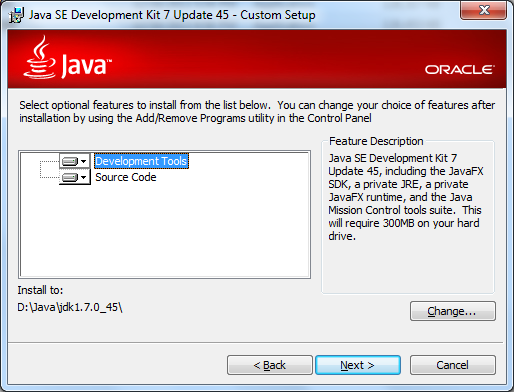
Once you have selected the destination folder for the JDK, click Next.
Once the JDK installation is complete, you can install the JRE.
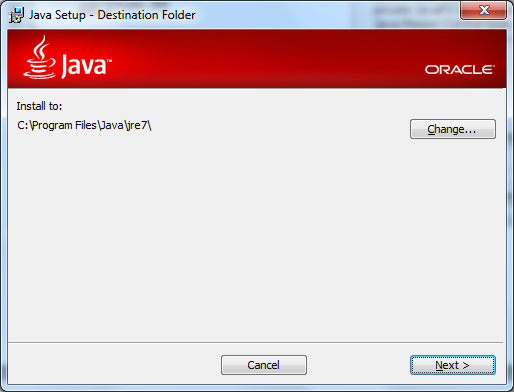
And click Next.
Once it completes a success page should be displayed.
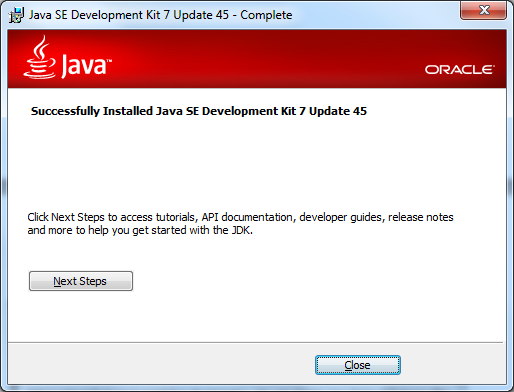
Set up environment variables
1)Go to Control Panel, and Select Advanced System Settings.
2)In System Properties, go to Advanced tab, and click on Environment Variables
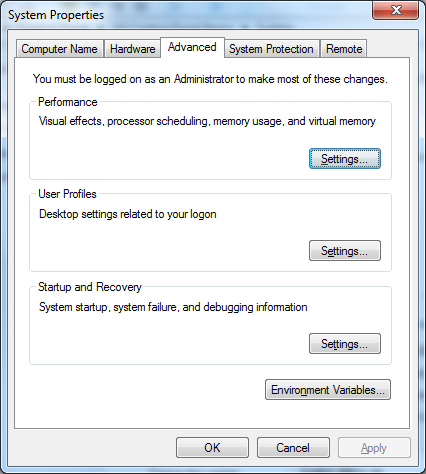
3)Set up JAVA_HOME to the folder where you installed the JDK (i.e: D:\Java\jdk1.7.0_45)
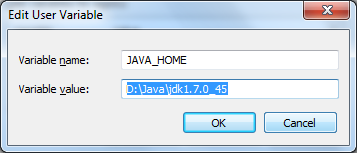
To verify Java installation, open a command line and execute “java -version” and you should see something similar to the following screen:
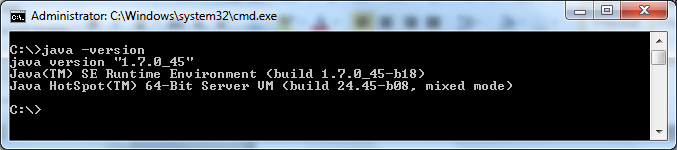
Install Java ME Development Kit
In order to start our journey of developing Java ME applications, we need to install the Java ME Development Kit (JDK). At the moment of this tutorial the Java ME SDK version is 3.4.
You can download it from here: http://www.oracle.com/technetwork/java/javame/javamobile/download/sdk/index.html, accept the License Agreement and download “Java ME SDK 3.4”: oracle-jmesdk-3-4-rr-win32-bin.exe.
Also download the “Java ME SDK 3.4 Plugins for Eclipse”: oracle-jmesdk-3-4-rr-eclipse-plugins.zip, since we will be using Eclipse in our development environment and we will use this plugin later.
Once the file Java ME SDK is downloaded double click on the file (i.e: oracle-jmesdk-3-4-rr-win32-bin.exe) to execute it and click Run.
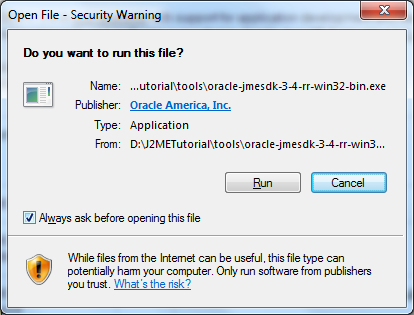
When presented with the following screen, click select where you want to install the JDK, in my case I usually select the root of my D: Drive. You need to also set where you have installed the Java Development Kit. And click Next.
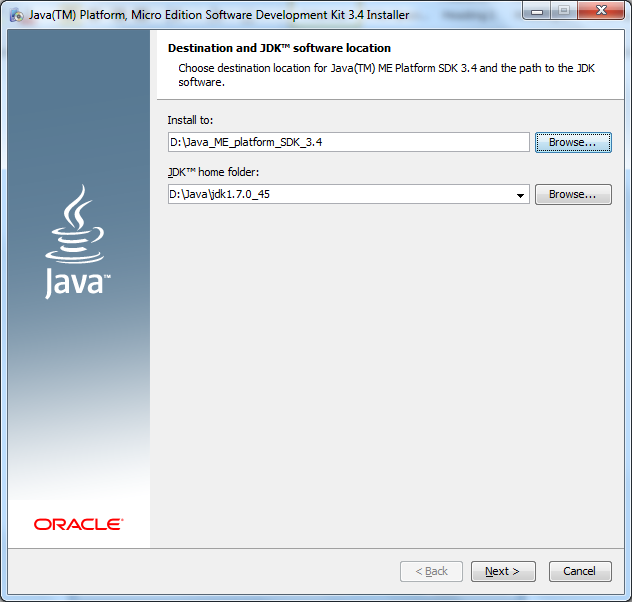
On the following page click Finish, and you have now your Java ME SDK installed.