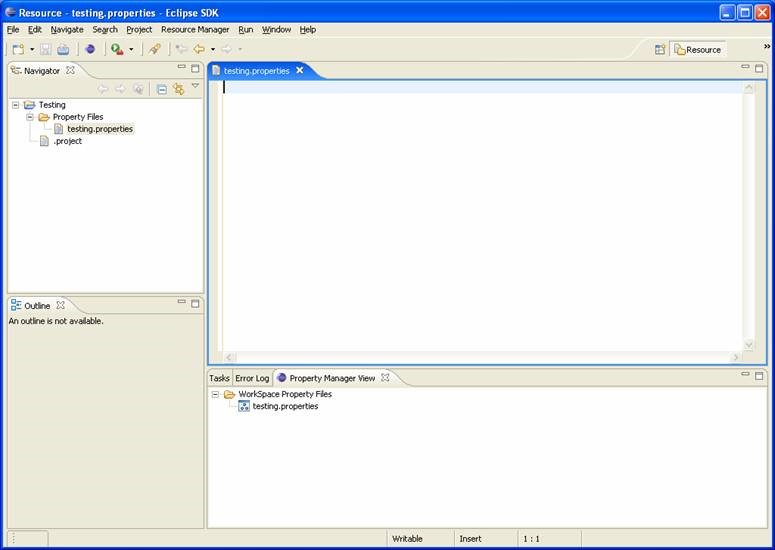In Last chapter (Views) we created a property manager view. Whenever user click refresh action, this view searches for all the property files in the workspace and displays it to the user. Wouldn’t it be cool if this view can refresh automatically whenever a property file is added to workspace? If you answer yes, then you are at right place.
Eclipse provides IResourceChangeListener to keep track of resource changes in the workspace. Eclipse generates resource change events indicating that the files and folders that have been added, modified, and removed from the workspace. Interested parties can subscribe to these events and take necessary action. The interface org.eclipse.core.resources.IResourceChangeListener defines single method:
public void resourceChanged (IResourceChangeEvent event). In this chapter we will modify PropertyManagerView so as to implement IResourceChangeListener and use IResourceChangeEvent to update itself. Before we move on it is important to understand IResourceChangeEvent.
Note about IResourceChangeEvent
According to Eclipse API Specification there are currently five different types of resource change events:
- PRE_BUILD
- POST_BUILD
- POST_CHANGE
- PRE_CLOSE
- PRE_DELETE
Please refer to online Eclipse API Specification to know more about these events.
Note about IResourceDelta
A resource delta represents changes in the state of a resource tree between two discrete points in time OR we can say it is through delta object that we come to know about the changes taking place in workspace. Whenever resource modification is performed by the user delta of modification is prepared by eclipse and interested parties can use this delta to update themselves. This interface declares many constants describing the kind of change.
Please refer to online Eclipse API Specification to know about methods provided by IResourceDelta.
Let’s Modify Property Manager View
Best way to learn above mentioned theory is to practice with concrete example. In this section we will take step by step approach to
modify Property Manager View so that it can keep itself updated with resource modifications in workspace. Lets start by implementing IResourceChangeListener. Open com.myplugin.rmp.views.PropertyManagerView in java editor and implement resource change listener as shown below.
public class PropertyManagerView extends ViewPart implements IResourceChangeListener
Next, register PropertyManagerView with Work Space so that this view is notified whenever work space modification event is generated.
Modify createPartControl method as shown below:
public void createPartControl(Composite parent) {
viewer = new TreeViewer(parent, SWT.MULTI | SWT.H_SCROLL | SWT.V_SCROLL);
viewer.setContentProvider(new ViewContentProvider());
viewer.setLabelProvider(new ViewLabelProvider());
viewer.setInput(getViewSite());
ResourcesPlugin.getWorkspace().addResourceChangeListener(this);
hookContextMenu();
hookDoubleCLickAction();
}
Next, Override dispose method of view to remove Listener. Dispose method of View is called every time the View Part is destroyed.
public void dispose() {
super.dispose();
ResourcesPlugin.getWorkspace().removeResourceChangeListener(this);
}
Next, Override resourceChanged method from IResourceChangeListener as shown below:
1. public void resourceChanged(IResourceChangeEvent event) {
2. try{
3. if(event.getType() == IResourceChangeEvent.POST_CHANGE){
4. event.getDelta().accept(new IResourceDeltaVisitor(){
5. public boolean visit(IResourceDelta delta) throws CoreException {
6. if(delta.getResource().getName().endsWith(".properties")){
7. initialize();
8. Display.getDefault().asyncExec(new Runnable() {
9. public void run() {
10. viewer.refresh();
11. viewer.expandAll();
13. }
14 });
15. }
16. return true;
17. }
18. });
19. }
20. }catch(CoreException e){
21. // log it
22. e.printStackTrace();
23. }
24. }
Line 3: We are only interested in Post change events. So here we are checking the event type. If the event is a POST_CHANGE event then we proceed ahead.
Line 4: getDelta() method in IResourceChangeEvent returns the delta i.e. information about the modifications which triggered this event.
Line 5: IResourceDeltaVisitor is an object that visits (visitor pattern) resource deltas. It visits resource deltas that are ADDED, CHANGED, or REMOVED. In case visitor returns true - the resource delta's children are also visited.
Line 6: Here we are retrieving the resource which has been modified and checking if it is a .properties file.
Line 7: If the modified resource is a .properties file then we are initializing our model object again.
Line 8 – 13: Next we want to refresh viewer so that it updates itself and resource changes are visible in Property Manager View. The code Display.getDefault().asyncExec(new Runnable(){… makes sure that we don’t get illegal thread access exception. If we try to refresh viewer outside of this code (say immediately after initialize is called) then we will get illegal thread access exception. Reason? Basically the resourceChanged Method is called in a non UI thread and when we try to modify UI by calling viewer.refresh() in this non UI thread it throws exception. In order to overcome this problem we have redirected the execution to UI Thread by using Display object.
Let’s Test Property Manager View
Launch eclipse application from plug-in manifest editor. Open up Property manager View (Window > show view > other). Create property files in Project under folder (Property Files) and notice that Property manager View Refreshes on every addition/deletion of property file resource.