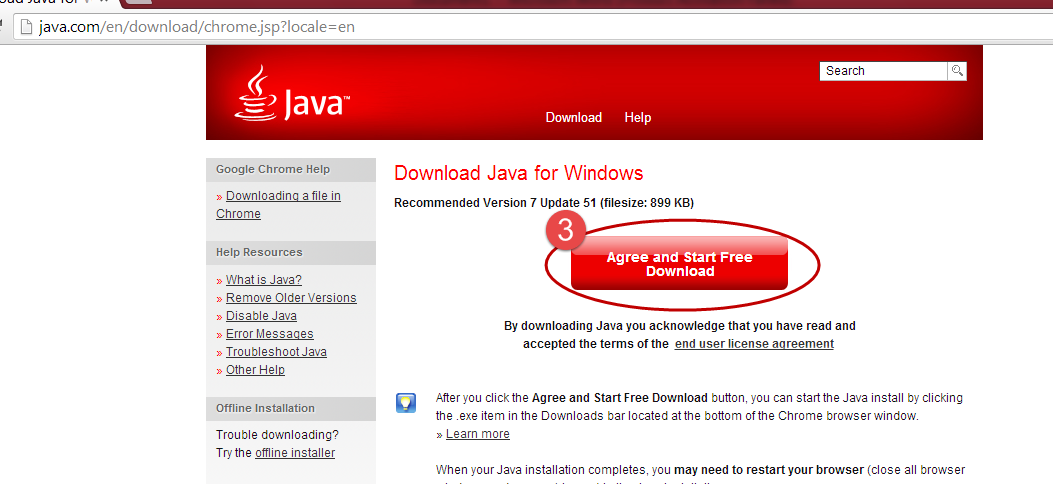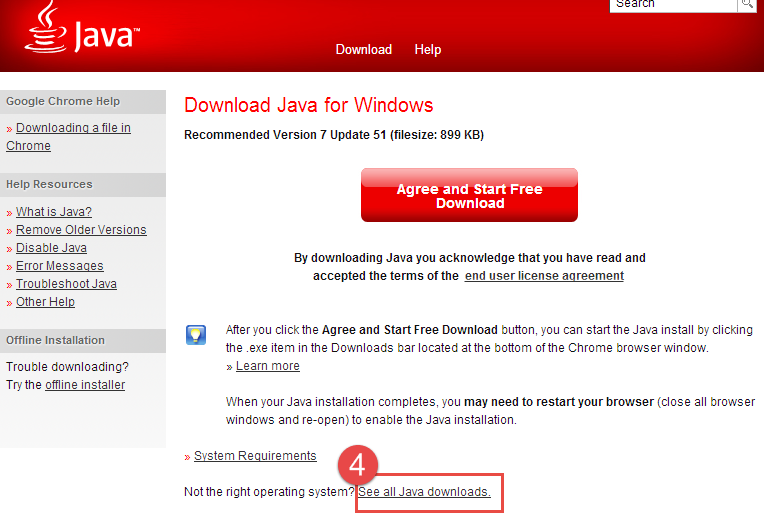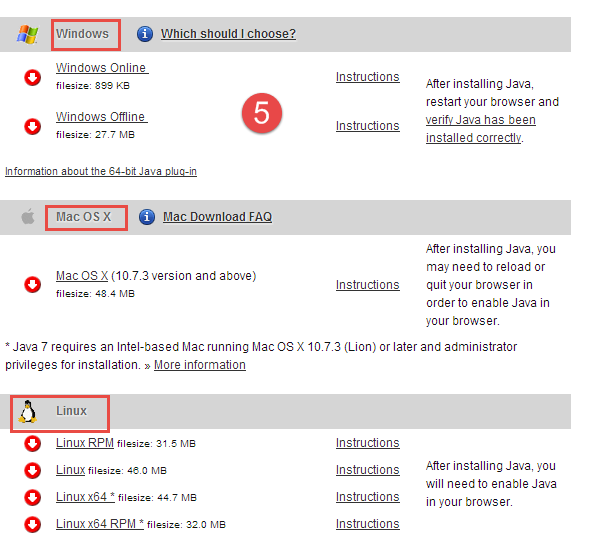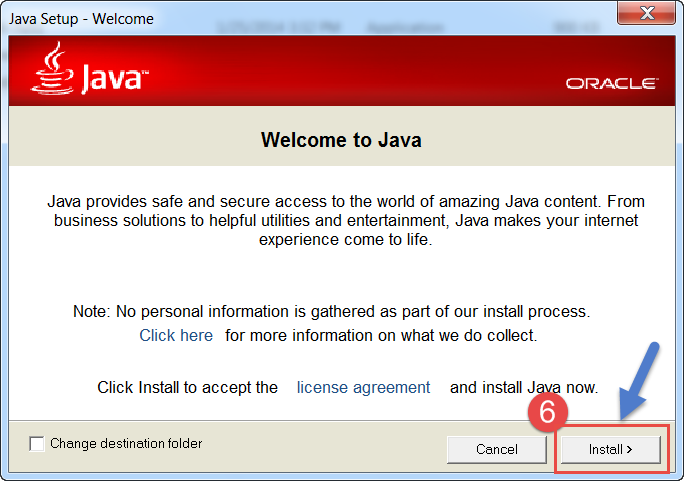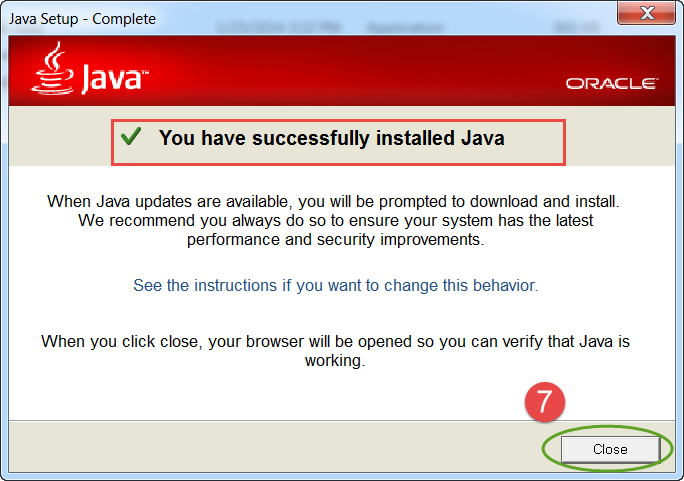HOW TO INSTALL JAVA (JDK AND JRE) ON YOUR SYSTEM
There are two methods by which we can install java on windows,
1. First one is windows online
2. And the other is windows offline
By windows online we mean that, if you have internet connection then you simply need to install windows online file
For windows offline, you need to download the exe file and then install JRE on your system after that it will automatically open the java verify link which informs you whether java is installed on your system or not, sometimes we need to restart the browser for checking whether java is installed on your system or not, if this doesn’t work you can manually check through command prompt
Open the command prompt, You can open it through start menu or by typing win+R and then type cmd and then ok, it will open the command prompt
Then type java<space> -version
If it shows you the version of java, it means you have java installed on your system,
If it says there is no internal or external command found then it means you haven’t installed JRE properly,
reason might be the execution file is corrupt or some error has occurred while installing. You can download the file again and then install it properly.
Also you need to check the compatibility of your system, that whether the system is of 32 bit or 64 bit. If it is 32 bit system and you are installing JRE of 64 bit, then it’s a big problem, so while downloading keep this thing in mind. This was all on how to install JRE on windows, and JRE is enough for those who wants to run java application.
But if you also want to compile your own programs then you need to install JDK on your system too. And likewise JRE we can install JDK and, for checking whether JDK is installed properly or not you can find it by typing in command prompt jdk<space>-version.
Also before checking this, set the path for jdk by creating new environment variable, and define path over there. Let us start with installation
STEPS TO INSTALL JAVA
1. Go to the link java.com
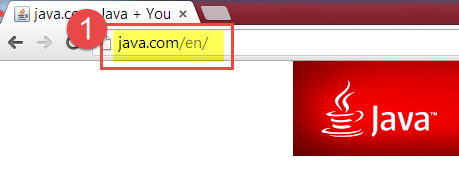
2. Click on Agree and start free download, this will instantly save an installation file on your system and when you install that file you need to have internet connection.
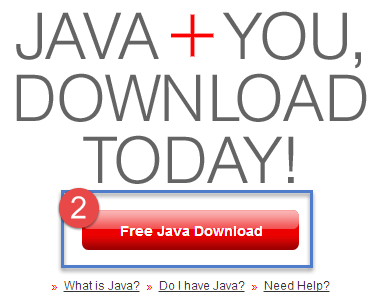
3. If you don’t want to proceed with this, then you can see all java download options available.
4. According to your windows compatibility you can download JRE executable file
5. After saving the file on system double click the file and the installation will proceed
6. Now after installation when you close the installation window it will directly open the java verify link